I would love to see ur work



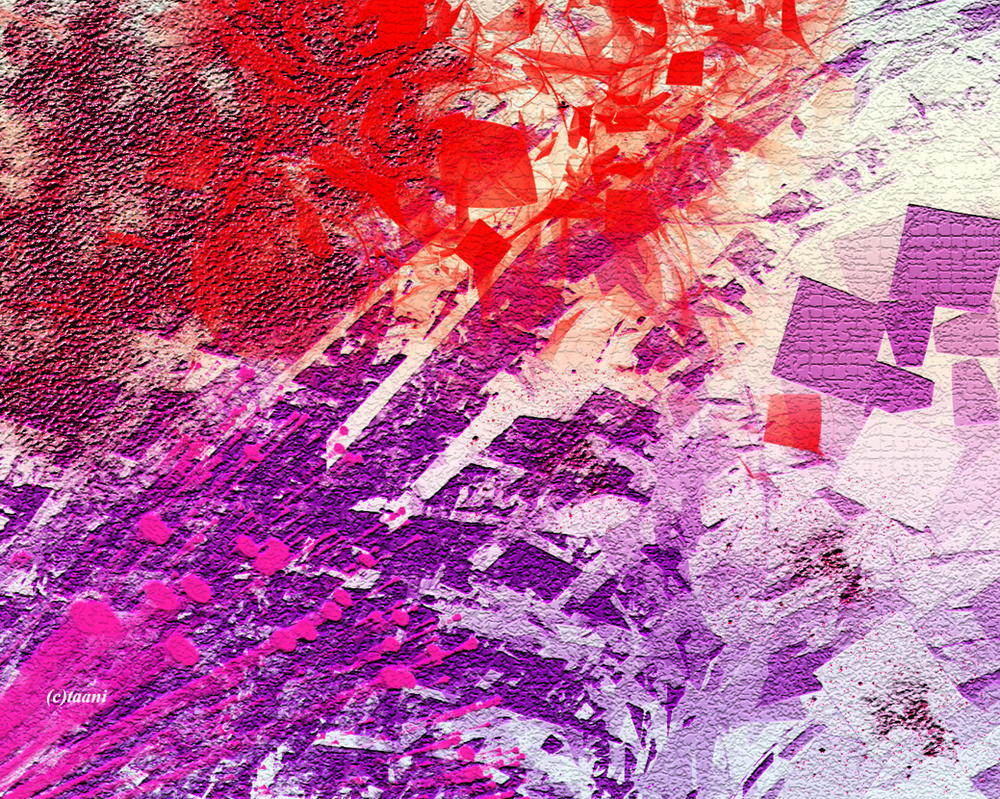


TUTORIAL#4
First Tutorial Link:-How to make an animated gif without Photoshop?
Second Tutorial link:How to make a blinking text effect without Photoshop ?
Third Tutorial Link:How to make a banner without Photoshop ?
Fourth Tutorial Link:How to make a basic siggy with Fotor (below)

Hi people (:
I made this tutorial long ago,but posting it now :D
And,the editing software is "Fotor banner maker" :p
found this after making the banner.
The thing which is changed is the size.Nothing else.But still preparing a tut for it.But it'd be more complicated than before 😲 :P

Step 1:
Open Fotor Banner maker.But this time,the size should be 500*300.
Step 2:
Add pictures.I've added six pictures altogether so that i don't need to save them again and again.For adding pictures,you need to click on Add photos which is in the rightmost side.You can add pics from computer,web,fb,flickr.
Step 3:
Drag the pictures to the canvas.A pop up box would appear.
For changing the size of the picture you can either click on size,and change however you want.Or you can,click on the right button.
There will also be a Merge option,in the last o the pop-up box.I've clicked on hardlight in that.Though it isn't used for that purpose.
I've even marked it here in this pic :D

Step 4:
Click on the close button.
Add another picture now like I am doing.
Drag it in the same way as you did it to the last picture,and change the size as you want.
It will be certainly,overlaying the other pic.
So,in the pop-up bar,there will also be an eraser option,click on that.
Choose the size,and the hardness.The less the hardness,the more the good it will be for the siggy :)
You may not be able to add the merge option in this as it will make the picture a little transparent right ? So leave it as it is.

Step 5:
Again add a pic and do the same.
You should be careful while erasing.If the hardness it very less,then the pic may not appear to be good.
You need to add a bunch of pics now.
If you wanna undo what you've done then click on CTRL+Z
My siggy looks somewhat like this:(Its bad i know,but showing it as an example)
Step 6:
You've made the siggy.So save it now.The save button is on the top,and then look at the left side of your screen.There is the SAVE AS option.So save it in either png or jpg.
Step 7:
But it looks dull without effects.So go to "Photobucket" and EDITOR.
Choose your pic,and give a bunch of effects.
Step 8:
So first of all I am going on effects,then classic,and then choosing "Soft focus"
Apply it.
Then again go to effects and this time go on "Signature".
I am taking the "avenue" effect.
I am giving contrast,brightness,sharpness as well,but its your wish.
Now give text.There are many fonts.
I've given mine,and even changed the color.
Step 9:
Save it.
Step 10:
I've given mine effects,text,and everything,you can even give yours.
The siggy looks somewhat like this.I hope it isn't bad. :D
Pic credits Sano88

**
Okay,I am done with it.I hope this tutorial could help you people !
Do give your comments,and tell me if it was useful or not.
I don't use this editor,if someone thinks that :p
The advantage in this is that it won't ever crash like ps :) it bothers a lot !!
Ignore typos.
-
Rhea
comment:
p_commentcount