hey friends.. i know many of u dont know how to make videomixs.. so here u have a little help for making it..
Add titles and credits
You can use the same techniques that movies and TV shows do to begin and end their films. By using the title and credits feature in Windows Movie Maker, you can easily create an interesting title sequence at the beginning of your movie and provide a list of credits at the end. You can also place titles in between scenes of the movie.
Opening titles introduce your movie to your audience and provide background information about what they're about to watch. For example, a good opening title might be, "Little Star Production" or " A Film By Nausheenfan" You can show a title on a blank background or over your first clip.

Credits at the end of your movie provide a more satisfying ending while telling the viewer who was in the movie. This is also a great place to thank the people who helped you make the movie. You can show credits on a blank background or over your last clip. In Movie Maker, credits are considered a special type of title that can comprise many lines.

You can also use titles throughout your movie to introduce scenes or describe what is happening on screen. For example, "Ruhaan hugging Simran". Or you can use titles to introduce people. For example, the first time each of your family members appears on screen, you might display a title over the video that shows their name.

To add a title screen before your movie
|
1. |
|
|
2. |
If you want to add a title before, after, or on top of a clip, click the clip on the storyboard or timeline. |
|
3. |
In the Movie Tasks pane, under Edit Movie, click Make titles or credits.
|
|
4. |
Choose the type of title you want to add.
|
|
5. |
Click Change the title animation. Notice that you can choose between one-line titles, two-line titles, and credits, which can be many lines. You can use credits any time you need to display more than two lines of text, not just at the end of your video.
|
|
6. |
On the Choose the Title Animation page, browse through the different animations and watch them in the Preview Monitor to get an idea of what they'll look like. When you find the animation you want to use, click Change the text font and color.
|
|
7. |
On the Select Title Font and Color page, choose the color and font you want to use. If you're adding the title over a clip, use a dark font color for bright scenes and a light font color for dark scenes. Then click Edit the title text.
|
|
8. |
On the Enter Text for Title page, enter your text. Then click Done to add the title to your movie.
|
|
9. |
If prompted to switch to the timeline view, click OK.
|
|
10. |
In the Preview Monitor, click the Play button to see how your title will look in your video.
|
|
11. |
If you want to change your title (for example, to cha
nge the color of the text to make it more readable), right-click the title on the Title Overlay row of the timeline, and then click Edit Title on the shortcut menu.
Remember, you can add titles any time you want the viewer to know what you're showing or who someone on the screen is. |
now here comes the example .. of making videomix!
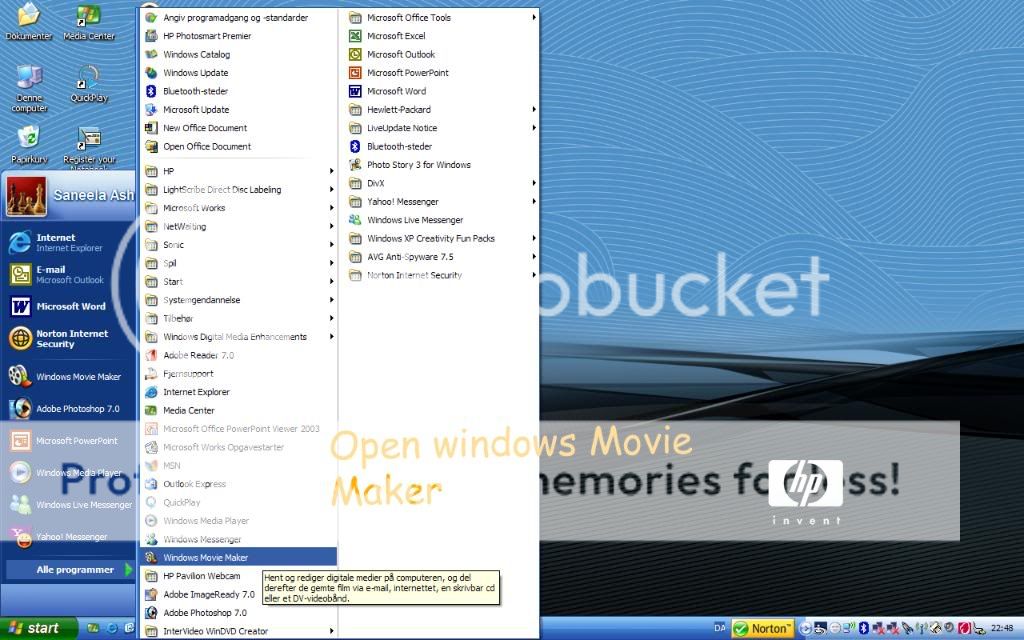
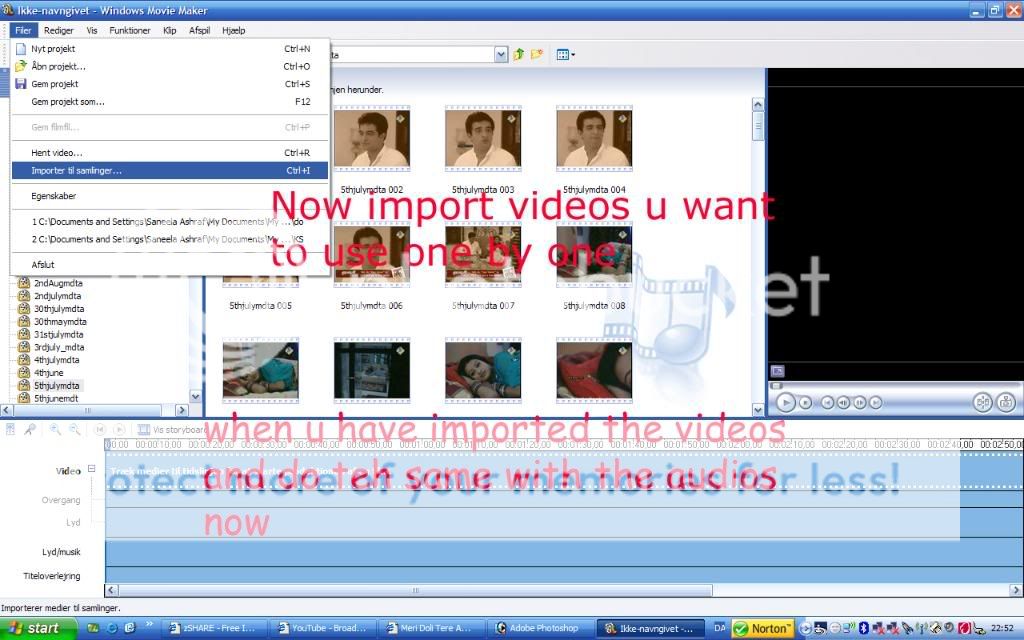
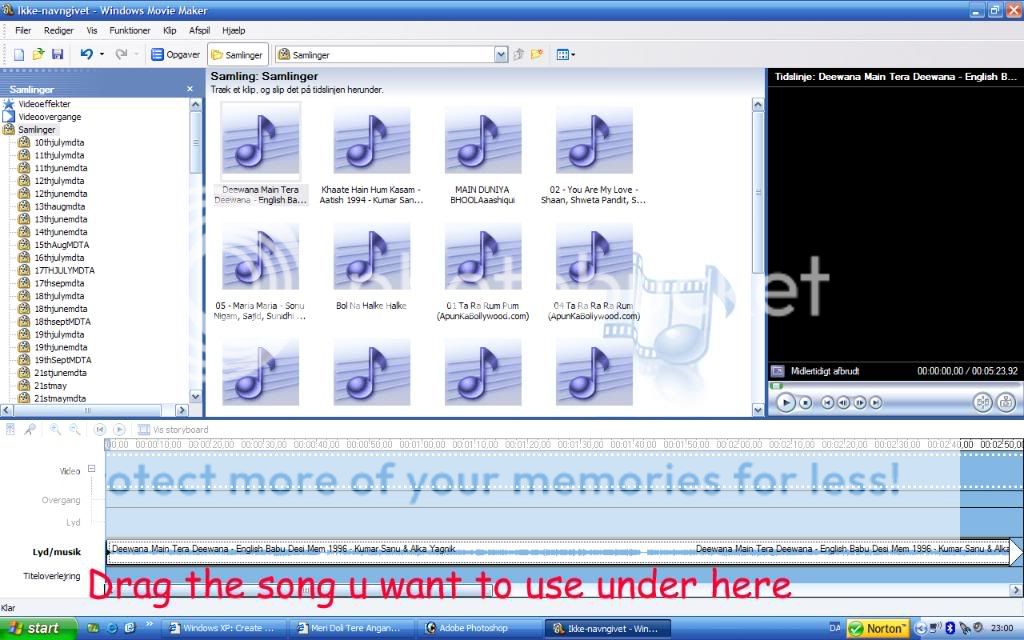
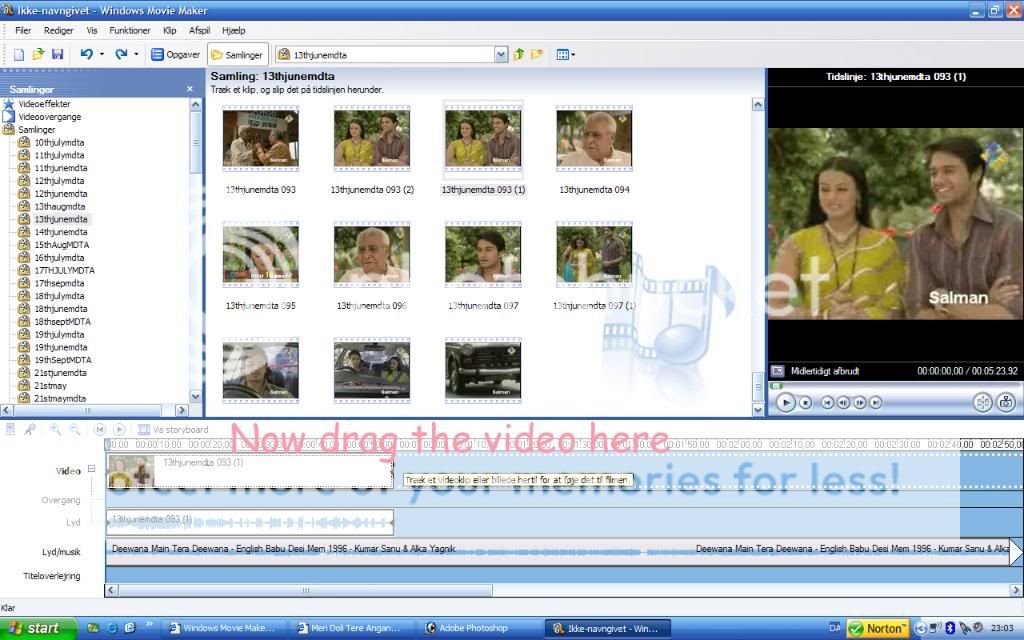
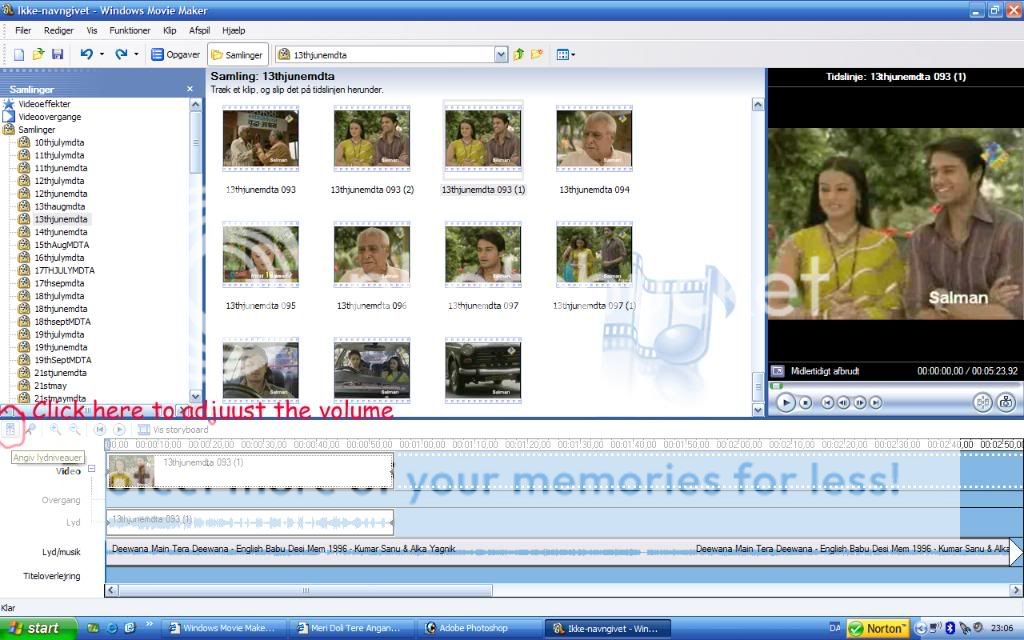
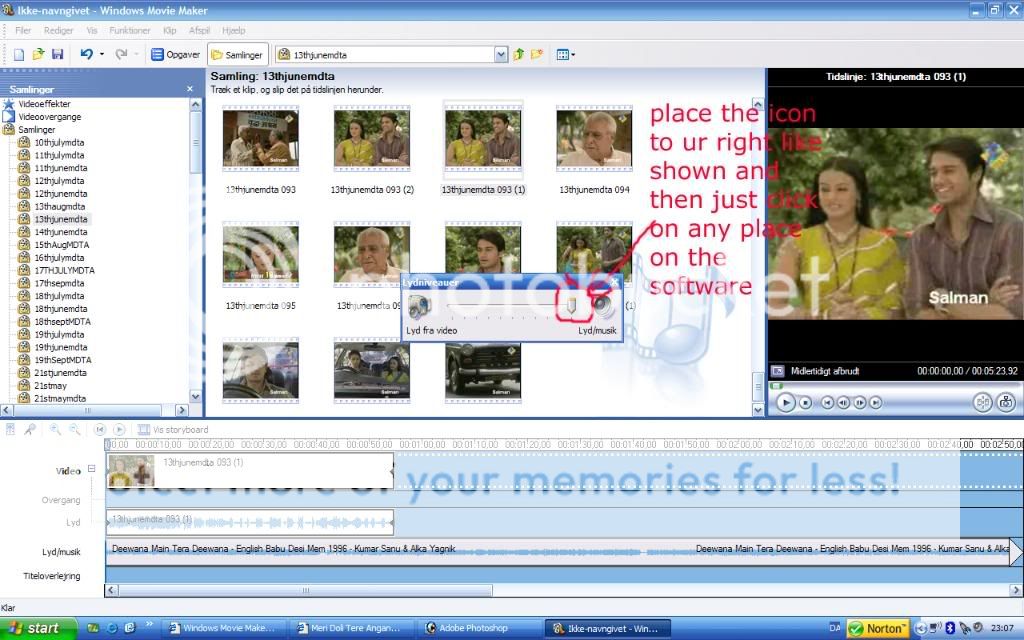
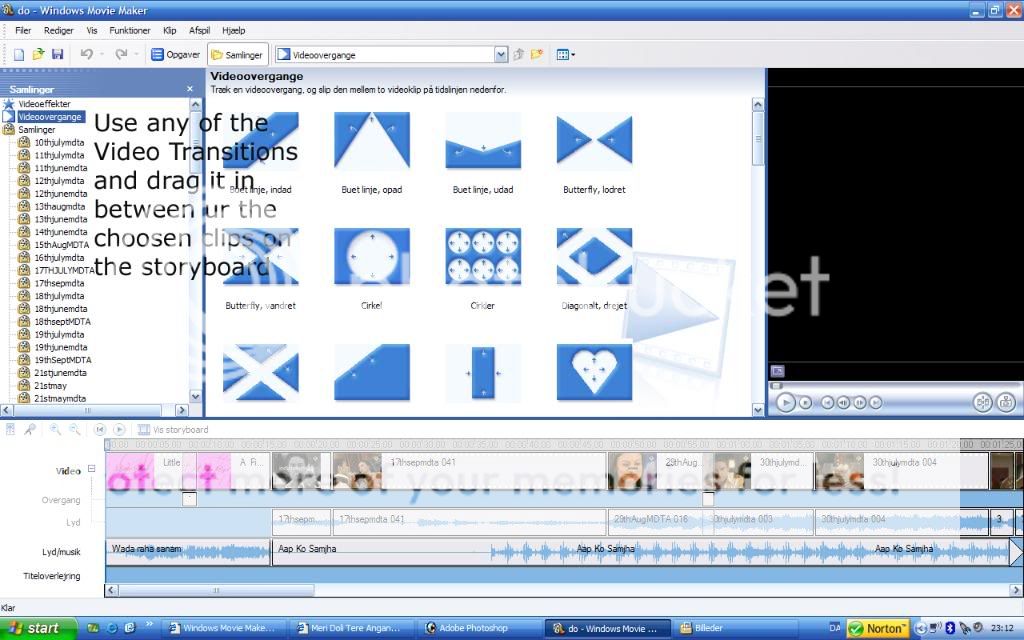
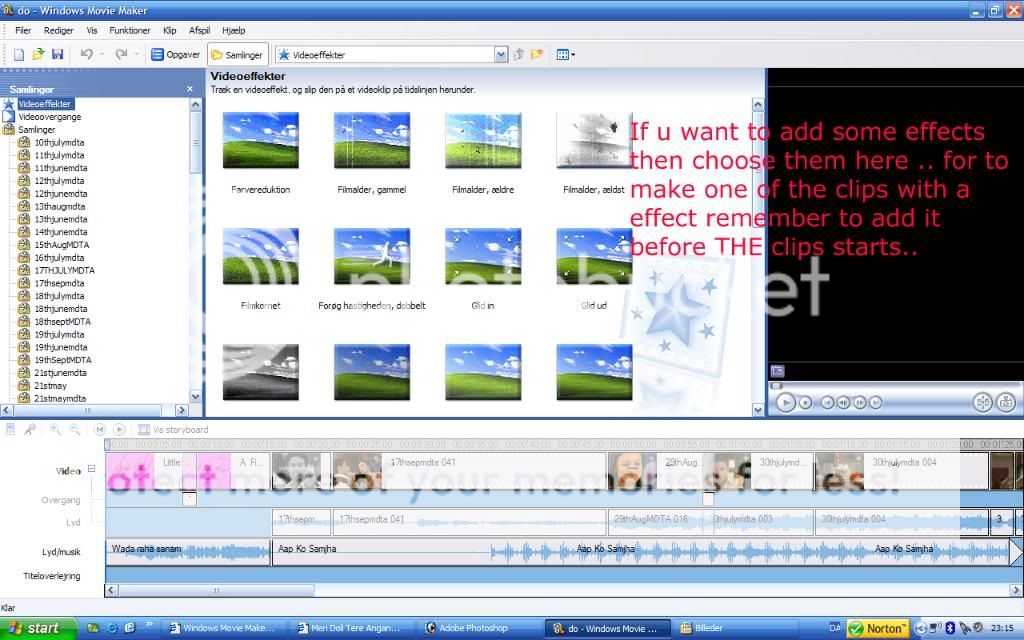
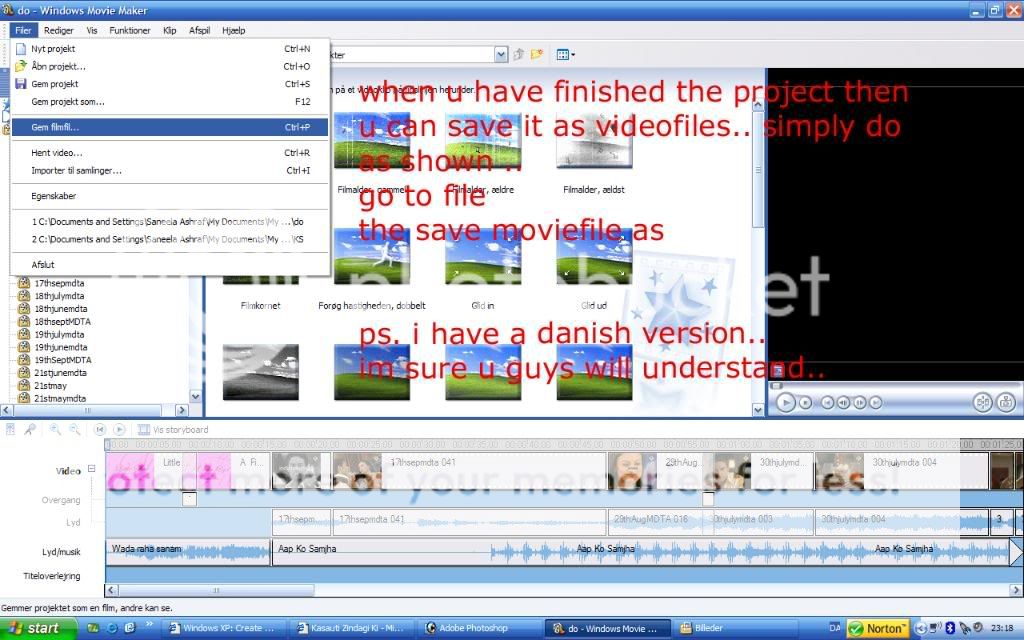
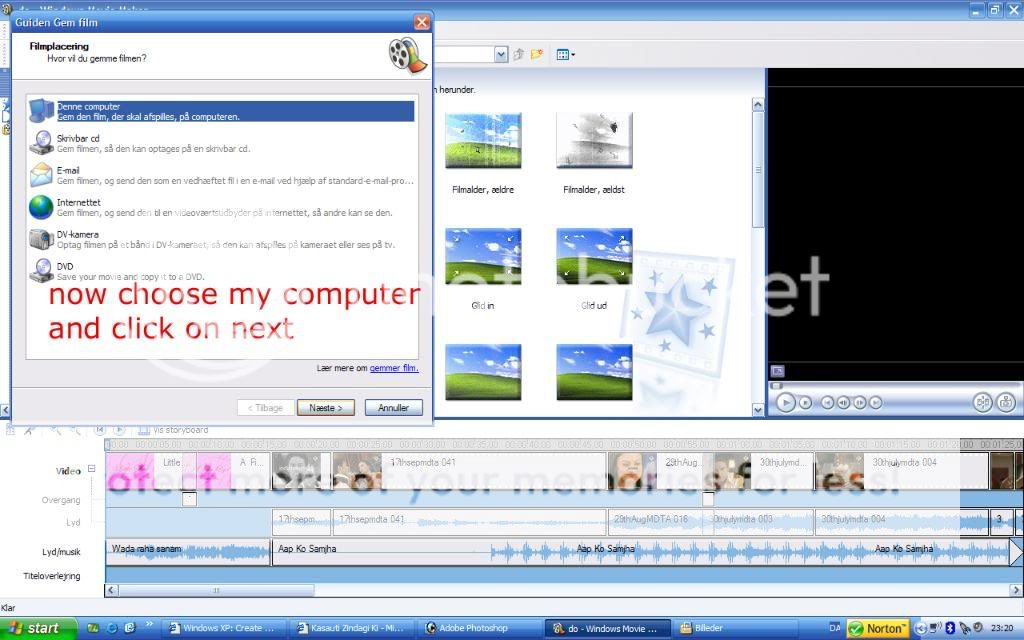
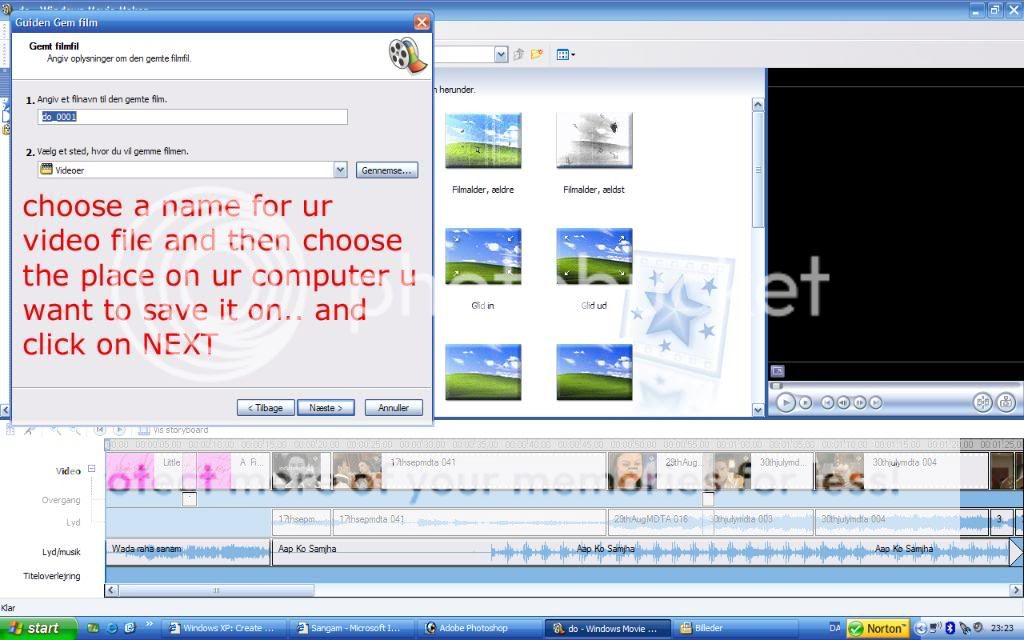
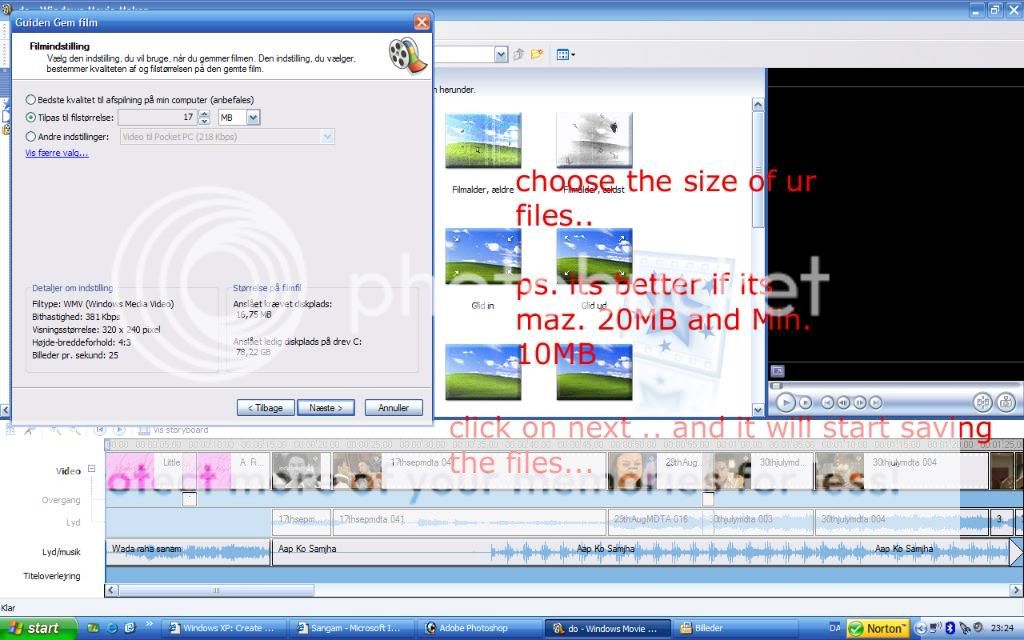
hope it helped u guys a little bit..
and 2nd..
hete is a link provided by microsoft.com
http://www.microsoft.com/windowsxp/using/moviemaker/create/d efault.mspx











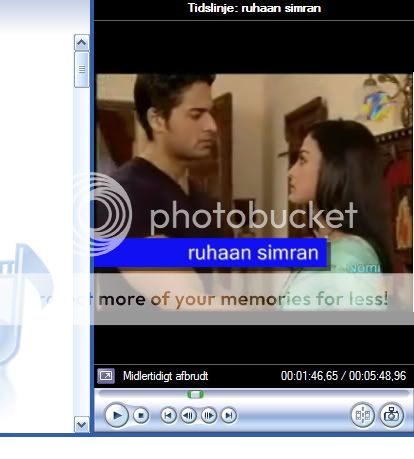








comment:
p_commentcount