Windows
Tips
Living with Windows
is a whole lot easier with the tips, tools, and techniques from Contributing
Editor Scott Dunn's bottomless bag of tricks.
Free Add-Ons Bring Out the Best in Windows
Scott Dunn
From the January 2004 issue of PC World magazine
Despite all the utilities, browsers, and other features Microsoft has added to Windows over the years, the operating system still falls short in many areas. You could shell out dough for software that fills Windows' gaps. But before you crack open your wallet, check out the terrific freeware floating around the Windows universe. Some programs are free for a reason--the product is too narrow in scope, or it's not valuable enough to command a price. Still, a large pool of great free Windows add-ons is out there. Here are the most useful free tools I've run across (or that readers have kindly pointed out to me) lately. Click here to download the programs.
If One Desktop Is Good...
Longhorn is also expected to feature multiple virtual desktops. Alejandro Bascuas of Rochester, Minnesota, points out that Windows XP users can get this feature by going to the Microsoft Windows XP Web site and clicking Deskman.exe in the right-hand column under Virtual Desktop Manager.
After the download, double-click the DeskmanPowerToySetup.exe icon and follow the instructions to install the program. Next, right-click an empty part of the taskbar and choose Toolbars, Desktop Manager. The Microsoft Virtual Desktop Manager gives you up to four desktops so you can juggle windows without all the dragging, resizing, minimizing, and maximizing. To see a map of all desktops, press Windows -V. Switch desktops by clicking one in the map or by pressing the Windows key, followed by a number from 1 to 4. To customize the shortcuts, right-click the MSVDM icon and choose Configure Shortcut Keys. You can also change desktops by right-clicking the icon and choosing Show Quick Switch Buttons.
To see open apps in the taskbar of each desktop, choose Shared Desktops; to select a background, choose Configure Desktop Images (see ); and to add dissolves and other effects as you move in the map, choose Use Animations.
Simple Folder Printing
One way to print a list of a folder's files is with a batch file--such as the one from last August's "Pain-Free Windows Tweaks." But if batch files aren't your bag, two freeware tools may suit you better. Vernon Solomon, writing from South Africa, points us to PrintFolders, a free utility from programmer Roman A. Pivovarov. PrintFolders instantly generates a text file listing the contents of a folder and (if you choose) subfolders. PrintFolders is blazingly fast and easy to use. The tool provides a number of useful formatting options, such as complete file details and full path information (see ). You can easily edit and print the list using any word processor or text editor.
For even more control over your file-list printing, reader Connie Stanifer from Whiteland, Indiana, recommends Directory Lister, the brainchild of Leszek Skorczyski. The program allows you to select noncontiguous folders across multiple drives, decide exactly which details to include, specify the column width for each detail, and customize the sort order, among other options. You can preview the results in plain text or in an HTML table to verify your file and folder selections. When you're satisfied, Directory Lister lets you save the file as text or HTML. As with PrintFolders, you then have to open the resulting file in another application (such as a text editor or a Web browser) to do the actual printing.
One-Click Exits and Reboots
If you know how to type the secret codes, Windows 9x and Me let you exit, log off, or restart your PC from a command line that you can add to a batch file or make into a shortcut (click here for the full skinny). I'm often asked whether Windows 2000 and XP offer a way to create such batch files and shortcuts. The answer is yes, although Windows 2000 doesn't have this capability built-in. The Windows 2000 Resource Kit comes with a utility called Shutdown that lets you turn off your own machine (or others on the network, providing you have the necessary permissions). For those of us who don't have the Resource Kit, Sysinternals has made PsShutdown, a freeware equivalent of this utility. To get the most out of the program, set up some shutdown shortcuts with the different command-line options you'll need. For example, if you want a command line that will reboot your computer after a 5-second warning delay, your command line would look like this: "C:\Program Files\psshutdown.exe" -l -r -t 5 (your path may differ, of course). You can even add a custom message to the shutdown announcement by typing -m followed by a space and then the message in quotation marks.
Although PsShutdown works with Windows XP, users of that operating system don't need it, since Windows XP includes the shutdown.exe program after which PsShutdown was modeled. To learn more about this utility's command-line options, choose Start, All Programs, Accessories, Command Prompt, type either shutdown.exe or shutdown.exe -? and press Enter.
Automate Start-Ups and Shutdowns
Sure, you can place any application in your Startup group to have it load every time Windows opens. But what if you want some items to start only once a day? Or you may want to schedule an app to run just before shutdown (such as backing up the day's work). Maybe you want your computer to power down at a certain time. The X-ecutor utility lets you do all of this and more. When you add a program to X-ecutor's window, you're able to set the time and date it launches, specify delays before or after it launches, and control the order in which the applications launch. X-ecutor includes a task scheduler and a box for adding command-line switches. The program has a few quirks to get accustomed to--for example, any application you set to launch at shutdown has to have its own means of shutting down automatically (such as a batch file). Otherwise, X-ecutor will keep Windows running while it waits for your scheduled application to finish. X-ecutor is free for home use, though the author, Andreas Spang, asks that you send him a postcard if you choose to keep using the utility.
App Roll-Ups
Instead of tracking your open apps in the taskbar, you might find it easier if, instead of minimizing them, you just "roll up" their windows to show just their title bars, la Apple's Macintosh. The free WinRoll program lets you do this with a right-click.
You Light Up My Life
"Those of us with desktop cases under our desks can't see the hard-disk activity indicator," says Bill Hirsch of Issaquah, Washington. "Does a software substitute exist?" It does, although only for Windows 2000 and XP. Hard Disk Indicator is a little freeware gem that sits in your system tray and does pretty much what a hard-drive indicator light does: flash each time the drive is used. You can customize the light's color and specify up to five hard-disk partitions to be represented by the single flashing light (see ). Thanks go to its creator, "LoneWolf."
Recover Lost Files
If you've ever lost work due to careless deletion or formatting, a virus, or hardware or software crashes, you can understand why people shell out for a program that can save their bacon. But why pay? First, check out Lincoln Spector's approach to recovering deleted files. Then try PC Inspector File Recovery, a free program that restores lost files in any of the above situations, even if the file header is damaged (a complication some other file-undelete utilities can't handle). PC Inspector File Recovery works on disks formatted with FAT 16, FAT 32, and NTFS. The program's Explorer-like interface is elegant and simple to use (see ). PC Inspector File Recovery should be in every PC user's personal tool kit.

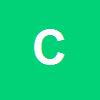


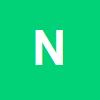




comment:
p_commentcount